Compiling using Arduino IDE
First you have to install and open the Arduino IDE.
In Arduino go to File -> Preferences add this URL in Additional Boards Manager URLs
https://raw.githubusercontent.com/SpacehuhnTech/arduino/main/package_spacehuhn_index.json- (the screenshot below is using outdated URLs)
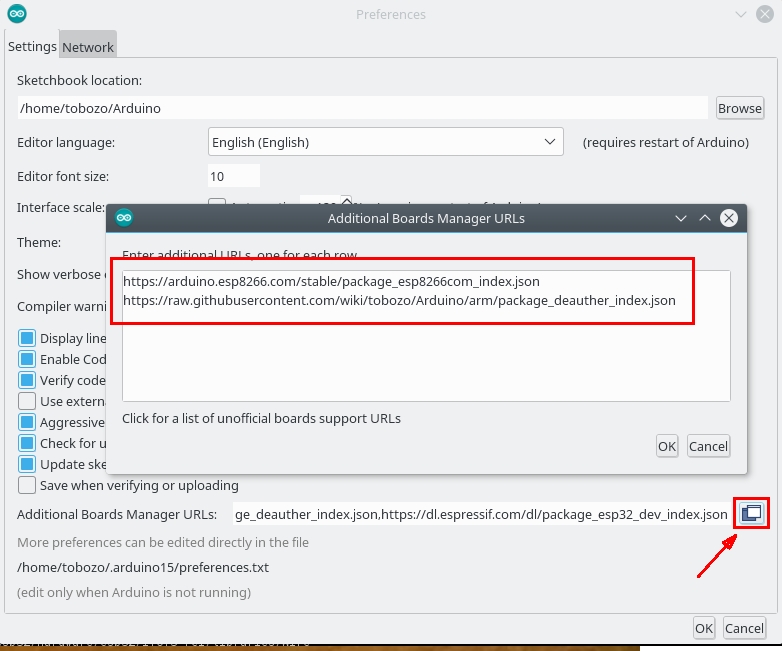
Go to Tools -> Board -> Boards Manager, search “esp8266” and install
esp8266first, thenarduino-esp8266-deauther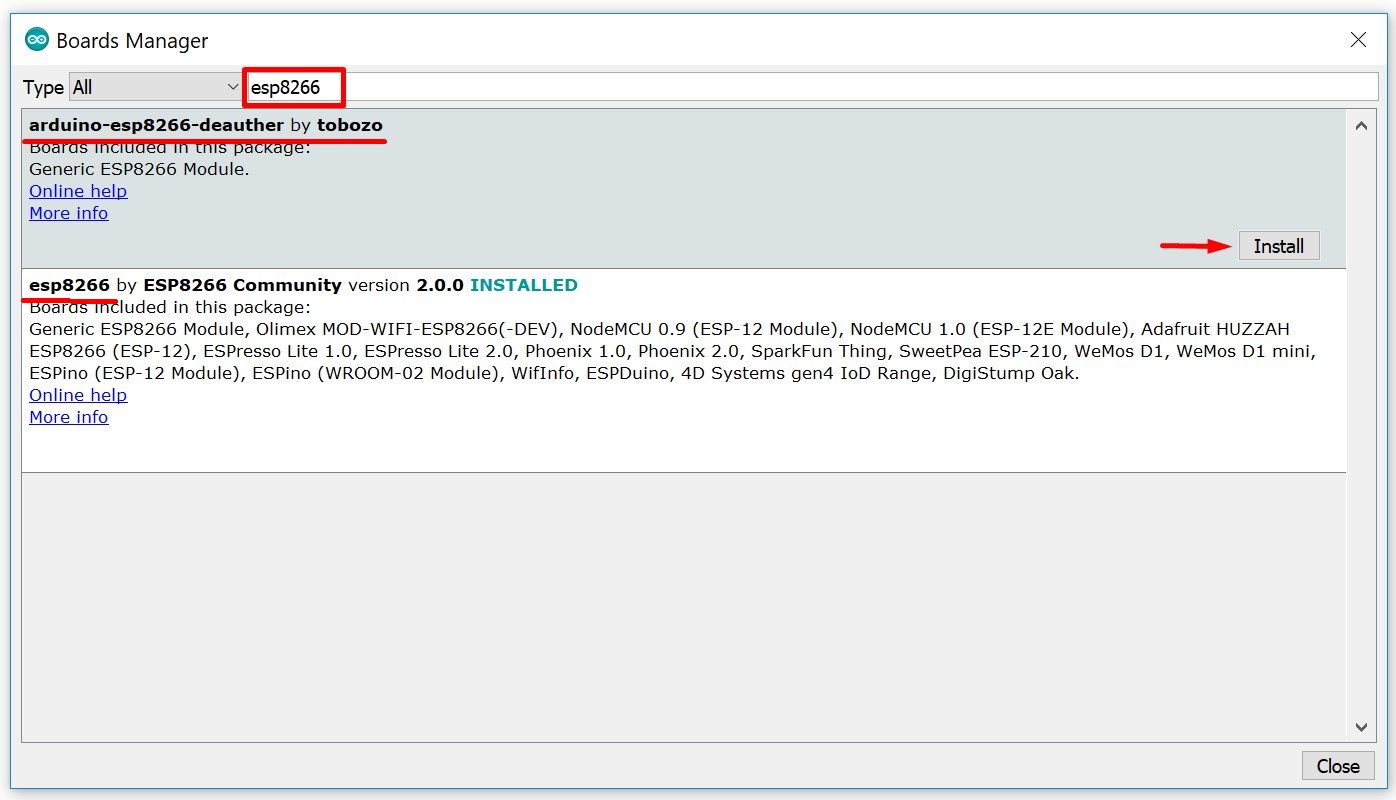
Select your board at Tools -> Board and be sure it is at
ESP8266 Deauther Modules(and not atESP8266 Modules)!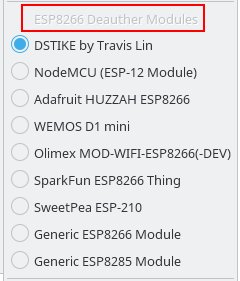
Download the source code for this project from the releases page. You can also clone the project to get the latest changes, but you will also get the latest bugs ;)
Extract the whole .zip file, navigate to esp8266_deauther and open esp8266_deauther.ino with Arduino.
Check your upload settings and press upload!
You might want to adjust the display, LED and button configurations. You can do that in the
A_config.hfile (second tab in Arduino). You can also find predefined configfor certain boards there: A_config.h.